How to install new Sonicwall Firewall, Migration ,Basic installation with Configuration file.
About SoniWall :
Sonicwall is a privately owned company, which sells variety of internet related security appliances mainly focusing on content control and network security.
Its entry level Firewall is SOHO and high end is NSsp 12800.
Yearly subscription is required for it's full fledged operation and hardware warranty.
 |
| Sonicwall TZ500 Firewall with Wireless |
 |
| Sonicwall advanced NSsp12800 FirewallSP 12800 |
Life span of TZ215 is almost completed and Sonicwall pushing it's customers to buy TZ300 or upgrade to it from other higher end firewalls. So we have decided to migrate or literally downgrade TZ215 to SOHO.
See the Video for more details and follow below mentioned steps
How to install new Sonicwall Firewall, Migration ,Basic installation with Configuration file.
SonicWall TZ215 to SOHO
1. Login in to old firewall, Go to Settings, Export Configuration Eg: TZ215
2. Connect the LAN to PC or connect it to the network via switch
3. Add additional network IP address, Example 192.168.18.169, if you are not in the same network
 |
| Add additional IP address in PC |
4. Access the Factory default IP , 192.168.168.168 via browser
5. After login with the default User Credential User Name: admin Password : password
 |
| Login Window |
Change the default password
6. Select Time zone
7. Configure USB device, select None if we are not using
8. Select the WAN network mode, if we are using additional DSL
Router, select Router based connections
 |
| Select the WAN network mode |
9. Configure WAN details of our DSL Router
10. Select Port details
11. After restarting the Firewall, access firewall with LAN IP address, Eg : 192.168.168.168
12. Provide new Login credentials
13. Go to Settings, Click on import settings, Select Configuration file, after processing, Click on import, Save the file
 |
| Import settings |
14. After importing you can access Sonicwall with new settings
 |
| Ready to register |
15. Register the Firewall
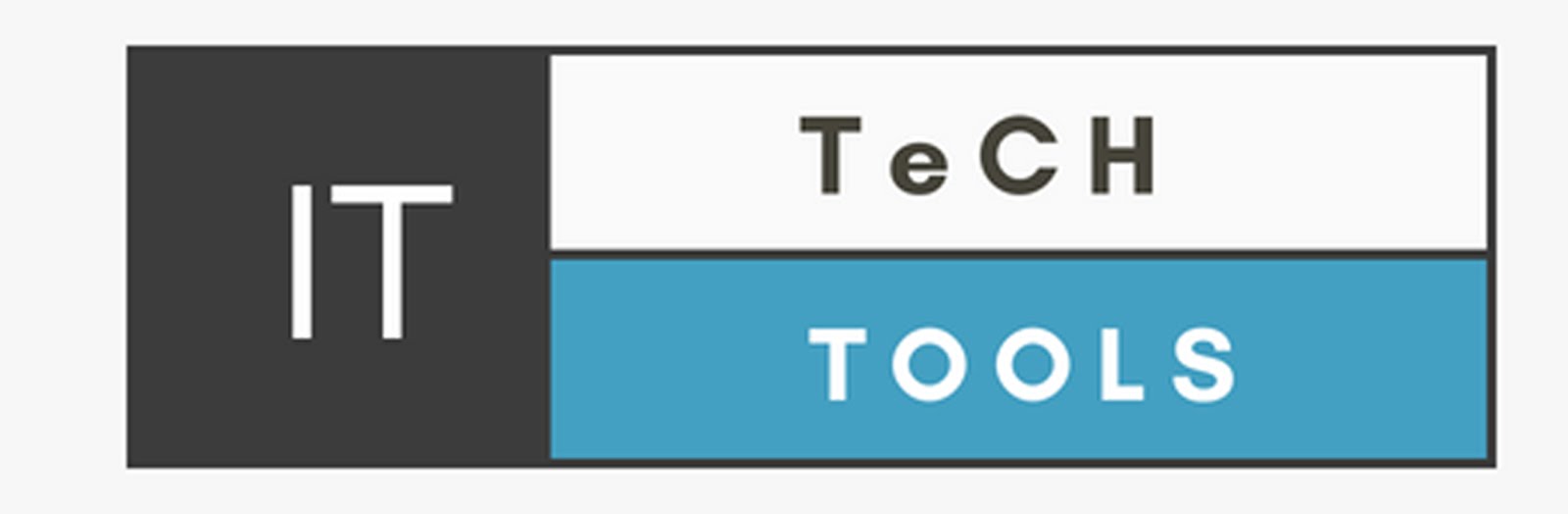



0 Comments